تصویر شاخص پیشفرض در وردپرس برای نوشتهها یا صفحاتی که تصویر شاخص تنظیم نشده وجود ندارد. در این مورد، وردپرس چیزی به عنوان جانگهدار (placeholder) نمایش نمیدهد. تصویر زیر، نوشتهای با عنوان «راهنمای نصب قالب» را نشان میدهد که تصویر شاخص ندارد (بالا سمت راست که با علامت قرمز مشخص شده).
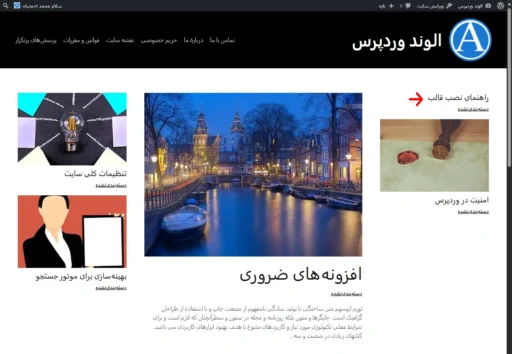
فهرست مطالب
- افزودن کد برای تنظیم تصویر شاخص پیشفرض در وردپرس
- تغییرات مورد نیاز در کدهای تصویر شاخص پیشفرض در وردپرس
- نتیجه را در ظاهر (frontend) وبسایت خود ببینید
- نتیجهگیری
افزودن کد برای تنظیم تصویر شاخص پیشفرض در وردپرس
کدهای زیر را به قالب خود یا اگر توسعهدهنده قالب نیستید، به فایل functions.php قالب فرزند (child theme) خود اضافه کنید. در این صورت، اگر کاربر برای یک نوشته یا صفحه تصویر شاخص تعیین نکند، یک تصویر شاخص پیشفرض تنظیم میشود. اگر نمیدانید چگونه یک قالب فرزند برای قالب وردپرسی خود ایجاد کنید یا چگونه فایل functions.php را در قالبهای وردپرس ویرایش کنید، این روی لینک هر کدام کلیک کنید تا مقاله مورد نظر برای کمک به شما باز شود.
/**
* Setup a default post featured image
*
* @param string $html The post thumbnail HTML.
*/
function alvandwp_filter_post_thumbnail_html( $html ) {
// If there is no post thumbnail, return a default image.
if ( '' === $html ) {
return '<img src="' . get_stylesheet_directory_uri() . '/assets/images/default-post-thumbnail.webp" alt="متن جایگزین تصویر شاخص پیشفرض" />';
}
// Else, return the post thumbnail.
return $html;
}
add_filter( 'post_thumbnail_html', 'alvandwp_filter_post_thumbnail_html' );تغییرات مورد نیاز در کدهای تصویر شاخص پیشفرض در وردپرس
شما باید در نظر بگیرید که تصویر شاخص پیشفرض در کجا ذخیره میشود.
من تصویری با نام default-post-thumbnail.webp در پوشه ریشه قالب یا قالب فرزند > images < assets ذخیره و از آن استفاده کردم. این یک مسیر نسبی است. میتوانید پوشهها را ایجاد کنید (اگر وجود ندارند) و یک فایل با نام و پسوند مشخص شده (webp) را در مکان صحیح قرار دهید (لینک دانلود تصویر شاخص پیشفرضی که از آن استفاده کردم).
همچنین میتوانید مسیر، نام فایل و پسوند را به دلخواه تغییر دهید. در این مورد، مراقب باشید که چیزی را اشتباه تایپ نکنید. یک حرف، نقطه و علامت نقل قول بیشتر یا کمتر، میتواند باعث شود کد کار نکند.
همچنین میتوانید متن جایگزین (alt text) را از متن جایگزین تصویر شاخص پیشفرض به هر متنی که میخواهید تغییر دهید.
نتیجه را در ظاهر (frontend) وبسایت خود ببینید
در نهایت، تصویر زیر از همان وبسایتی است که در بالا مشاهده میکنید. نوشته با عنوان «راهنمای نصب قالب» اکنون یک تصویر شاخص پیشفرض دارد.
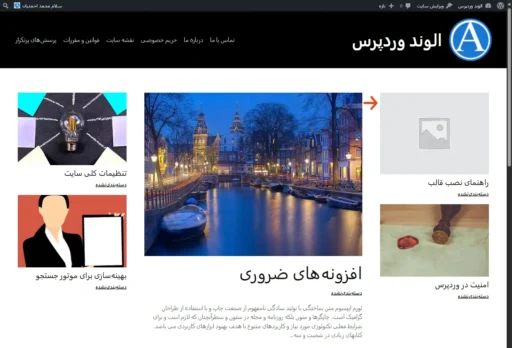
نتیجهگیری
در پایان، امیدوارم این مقاله کوتاه به شما در انجام موفقیتآمیز کار مذکور کمک کند.

دیدگاهتان را بنویسید