در این مقاله میخواهم یک افزونه مفید را به شما معرفی کنم که میتوانید به راحتی از آن برای ایجاد قالب فرزند وردپرس استفاده کنید. این افزونه هم با قالبهای بلوکی و هم با قالبهای کلاسیک وردپرس کار میکند.
فهرست مطالب
- نصب افزونه ایجاد قالب فرزند وردپرس
- تنظیمات افزونه ایجاد قالب فرزند وردپرس
- فعال کردن پوسته فرزند ایجاد شده
- نتیجهگیری
نصب افزونه ایجاد قالب فرزند وردپرس
ابتدا، افزونه WPS Child Theme Generator را دانلود، نصب و فعال کنید.
سپس، از پیشخوان مدیریت وردپرس به منوی ابزارها بروید و روی WPS Child Theme Generator کلیک کنید.
تنظیمات افزونه ایجاد قالب فرزند وردپرس
Parent Theme (قالب والدی را که میخواهید قالب فرزند از آن ایجاد شود) را انتخاب کنید. برای مثال، من قالب Twenty Twenty-Four (دو هزار و بیست و چهار) را انتخاب کردم.
فیلد Title را خالی بگذارید چون از عنوان فارسی نمیتوانید استفاده کنید. هر عنوان انگلیسی هم که اضافه کنید، به نام پوشه قالب والد و عبارت child اضافه میشود. در نتیجه آدرس پوشه طولانی و زشت خواهد شد. شما بعد میتوانید از طریق فایل style.css قالب فرزند، یک عنوان مناسب حتی فارسی برای آن ثبت کنید.
برای Theme URI، لینک قالب فرزند را اگر قصد دارید آن را در GitHub یا وبسایت خود منتشر کنید را تایپ نمایید. اگر قصد انتشار این قالب فرزند را ندارید، میتوانید این فیلد را خالی بگذارید. میتوان آن را بعد در فایل style.css تغییر داد.
در فیلد Author، نام خود را تایپ کنید.
برای Author URI، آدرس وبسایت خودتان را تایپ کنید.
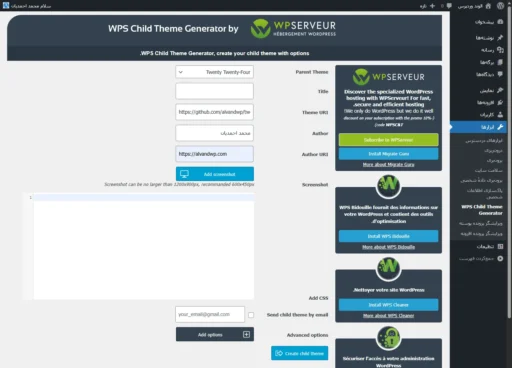
در قسمت Screenshot، اگر برای قالب فرزند اسکرینشات تهیه کردید، روی Add screenshot کلیک کنید و آن را انتخاب یا آپلود کنید.
در فیلد Add CSS، میتوانید کدهای CSS مورد نظر خود را برای اعمال روی قالب فرزند وارد کنید. همیشه میتوانید کدهای CSS را به قالب اضافه کنید، بنابراین میشود حالا آن را خالی بگذارید.
در صورت تمایل Send the child theme by email (ارسال قالب فرزند از طریق ایمیل) را انتخاب و آدرس ایمیل خود را وارد کنید. در این صورت یک نسخه از قالب فرزند به ایمیل شما ارسال خواهد شد.
آخرین مورد، Advanced options (گزینههای پیشرفته) است که خارج از محدوده این مقاله بوده و بنابراین از آن صرف نظر کردم.
پس از این تنظیمات، روی Create child theme کلیک کنید. اگر همه گزینهها به درستی وارد شده باشند، پیام Child theme created (پوسته فرزند ایجاد شد) و لینک Download child theme (برای دانلود پوسته فرزند) را مشاهده خواهید کرد. این قالب به بخش پوسته پیشخوان وردپرس هم اضافه شده است.
فعال کردن پوسته فرزند ایجاد شده
حالا از پیشخوان مدیریت وردپرس، به منوی نمایش > پوسته بروید. ماوس را روی پوسته فرزند ایجاد شده نگه دارید و آن را فعال کنید.
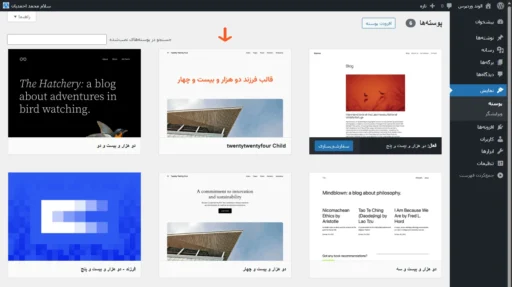
نتیجهگیری
به شما نشان دادم که چگونه از طریق یک افزونه، یک قالب فرزند وردپرس ایجاد کنید. پس از ایجاد قالب فرزند، دیگر به این افزونه نیازی ندارید و میتوانید آن را غیرفعال و حذف کنید. یا آن را برای آینده نگه دارید زیرا شاید بخواهید یک قالب فرزند دیگر هم داشته باشید.

دیدگاهتان را بنویسید