اگر به دنبال افزودن شبکههای اجتماعی نویسنده در وردپرس هستید، این مقاله برای شماست. روشهایی برای انجام این کار وجود دارد و در این آموزش، یکی از آنها را توضیح میدهم. بعد از مطالعه، قادر خواهید بود لینک شبکههای اجتماعی نویسندگان را به پستهایشان اضافه کنید.
فهرست مطالب
- افزودن شبکههای اجتماعی نویسندگان از طریق پروفایل کاربری
- رسانههای اجتماعی نویسندگان را در قالب خود بگنجانید
- نتیجهگیری
افزودن شبکههای اجتماعی نویسندگان از طریق پروفایل کاربری
از پیشخوان مدیریت وردپرس، به بخش کاربران > همه کاربران بروید و روی لینک ویرایش نویسندهای که میخواهید لینکهای شبکههای اجتماعی او را اضافه کنید، کلیک کنید.
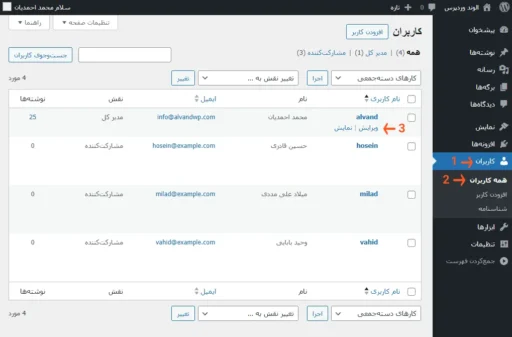
- حالا به پایین بروید تا به قسمت زندگینامه برسید.
2. شما باید ترکیب متن و کدهای HTML زیر را (پس از ویرایش) به قسمت متن اضافه کنید.
من محتوای آزمایشی برای آزمایش قالبهای وردپرس ارائه میدهم. سعی میکنم تمام جنبههای قالبها را پوشش دهم تا کاربران نهایی بدون هیچ نگرانی از قالبها استفاده کنند. من را در <a href="https://twitter.com/username" rel="nofollow">توییتر</a> و <a href="https://www.facebook.com/username" rel="nofollow">فیسبوک</a> پیدا کنید.به جای:
من محتوای آزمایشی برای آزمایش قالبهای وردپرس ارائه میدهم. سعی میکنم تمام جنبههای قالبها را پوشش دهم تا کاربران نهایی بدون هیچ نگرانی از قالبها استفاده کنند.
متن بیوگرافی نویسنده را اضافه کنید.
در قسمت کد، به جای عبارتهای username به ترتیب نام کاربری توییتر و نام کاربری فیسبوک نویسنده را اضافه کنید. اگر از الگوی کد پیروی کنید، میتوانید شبکههای اجتماعی دیگر را به همین ترتیب اضافه کنید.
3. دکمه بهروزرسانی شناسنامه را کلیک کنید
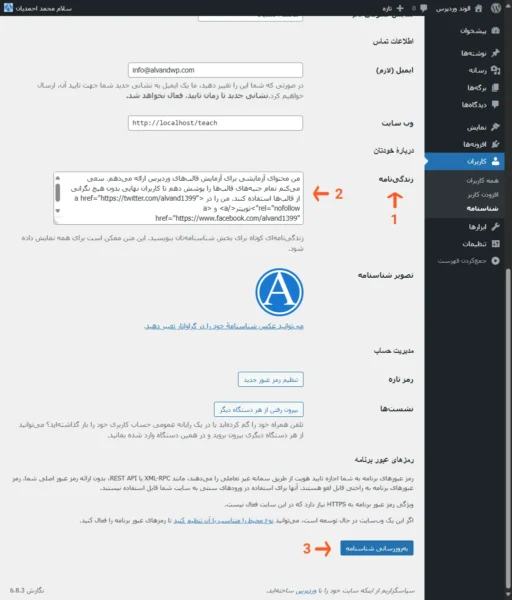
رسانههای اجتماعی نویسندگان را در قالب خود بگنجانید
حالا، باید رسانههای اجتماعی نویسنده را در قالب خود بگنجانید. در این مثال، من یک قالب فرزند برای قالب پیشفرض دو هزار و بیست و پنج ایجاد و فعال کردم. توجه داشته باشید که دو هزار و بیست و پنج یک قالب بلوکی است. اگر طراح قالب نیستید، استفاده از یک قالب فرزند برای سفارشیسازی قالب اصلی توصیه میشود. اگر قالب فرزند ندارید، خواندن این مقاله مفید است: چگونه به راحتی یک قالب فرزند در وردپرس ایجاد کنیم
از پیشخوان مدیریت وردپرس، به منوی نمایش بروید و روی ویرایشگر کلیک کنید.
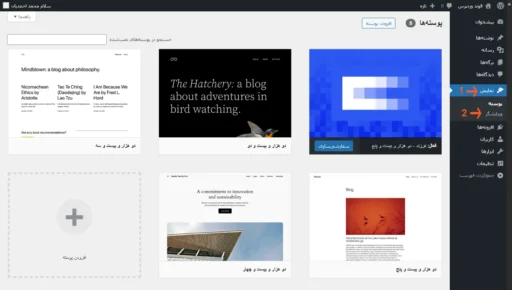
من تصمیم گرفتم اطلاعات بیوگرافی نویسنده را به قالب تک نوشتهها اضافه کنم. به این ترتیب، زندگینامه در هر پستی که نویسنده در وبسایت منتشر میکند، نمایش داده خواهد شد.
از ویرایشگر سایت، روی قالبها و سپس روی قالب تک نوشتهها کلیک کنید.
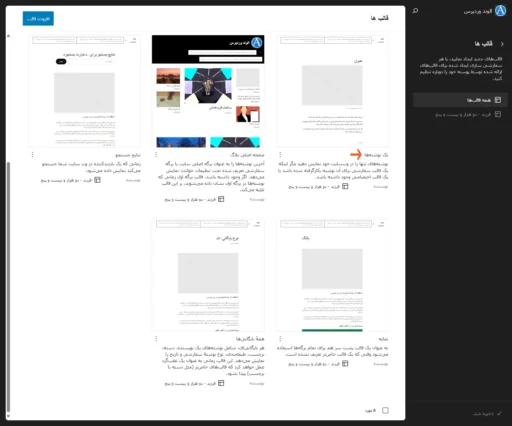
سپس، یک بلوک گروه بعد از بلوک محتوا اضافه کنید. درون آن، یک بلوک استک اضافه شود. درون استک، یک بلوک پاراگراف با متن “درباره نویسنده” و یک بلوک زندگینامه نویسنده اضافه کنید. همچنین رنگ پسزمینه و فاصله داخلی به بلوک استک اضافه شود. این یک مثال ساده است؛ میتوانید از طریق بلوکها، آواتار نویسنده، نام و غیره را اضافه نمایید.
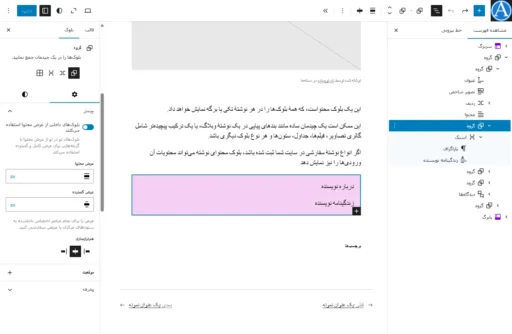
نتیجه را میتوانید در یک پست وبلاگ از نویسندهای که برایش زندگینامه وارد کردید، مشاهده کنید:
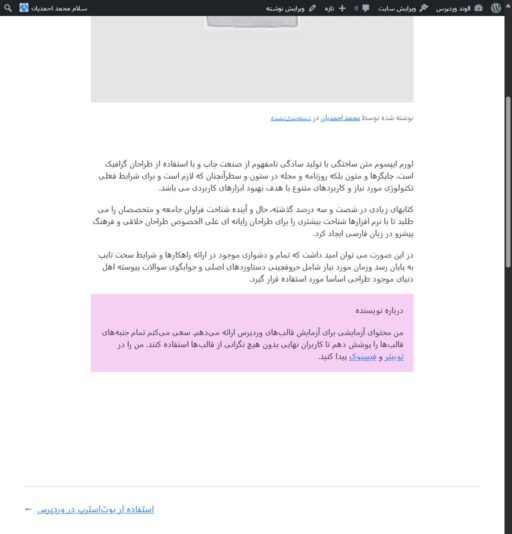
نتیجهگیری
این فقط یک راه برای انجام این کار بود و من آن را از طریق یک قالب بلوکی به شما آموزش دادم. میتوانید از افزونهای مانند Simple Author Box که ویژگیهای پیشرفتهای دارد نیز استفاده کنید.

دیدگاهتان را بنویسید