اگر میخواهید تغییر تصویر جایگزین ووکامرس (placeholder) را یاد گرفته و خودتان انجام دهید، این مقاله برای شماست.
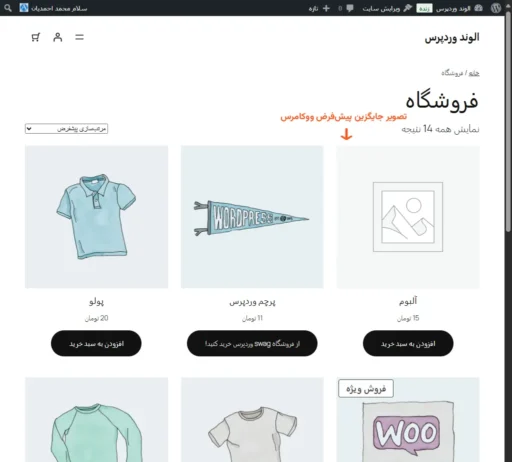
فهرست مطالب
- اول، وارد پیشخوان مدیریت وردپرس شوید
- دوم، تصویر جایگزین ووکامرس جدید را آپلود کنید
- سوم، تصویر جایگزین ووکامرس را تغییر دهید
- در آخر، مشاهده نتیجه تغییر تصویر جایگزین ووکامرس
- نتیجهگیری
اول، وارد پیشخوان مدیریت وردپرس شوید
وارد پیشخوان مدیریت سایت وردپرسی خودتان شوید. اگر با مشکل مواجه شدید، این مقاله را بخوانید: چگونه وارد پیشخوان مدیریت وردپرس شویم
دوم، تصویر جایگزین ووکامرس جدید را آپلود کنید
شما باید یک تصویر جدید آپلود کنید. از منوی کناری، به رسانه > افزودن پروندهٔ رسانهای بروید. پس از آن، تصویر جدید را به قسمت مشخص شده بکشید و رها کنید. یا میتوانید روی گزینش پروندهها کلیک کنید و تصویر خود را انتخاب کنید.
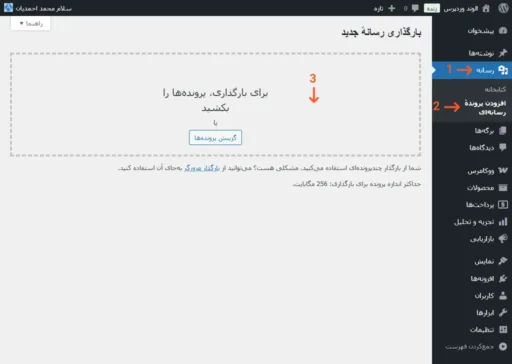
پس از آپلود تصویر، روی لینک ویرایش کلیک کنید.
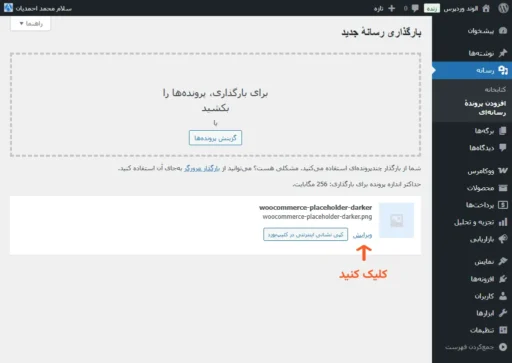
شماره شناسه تصویر را کپی کنید. همانطور که در آدرس اینترنتی برگه مرورگر صفحه باز شده زیر مشاهده میکنید، این شماره پس از ?post= وجود دارد. به مثال زیر توجه کنید:
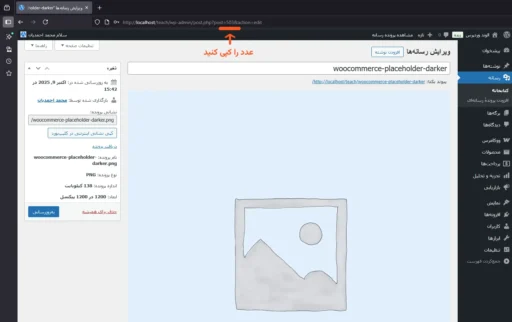
در این مورد، شماره شناسه تصویر، 503 است.
سوم، تصویر جایگزین ووکامرس را تغییر دهید
از منوی کناری به مسیر ووکامرس > پیکربندی > محصولات > جایابی عکس بروید. سپس مقدار آن را با شماره شناسه تصویر جدیدی که در مرحله قبل کپی کردهاید، جایگزین کنید. حالا، روی ذخیره تغییرات در پایین صفحه کلیک کنید.
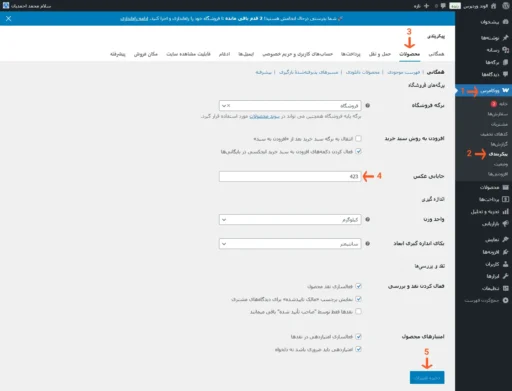
در آخر، مشاهده نتیجه تغییر تصویر جایگزین ووکامرس
این هم تصویر جایگزین ووکامرس جدید در همان وبسایت:
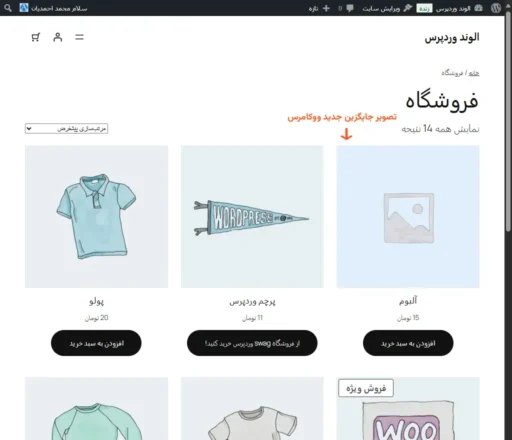
نتیجهگیری
امیدوارم از این مقاله لذت برده باشید و برایتان مفید بوده باشد.

دیدگاهتان را بنویسید