فرض کنید شما XAMPP را روی سیستم خود نصب میکنید تا با وردپرس کار کنید. اگر میخواهید تصویری با فرمت webp به کتابخانه اضافه کنید، ابتدا با باید با روش فعال کردن آپلود تصاویر WebP در XAMPP آشنا شوید. در غیر این صورت، خطای زیر را مشاهده خواهید کرد:
وب سرور نمیتواند اندازههای تصویر واکنشگرا برای این تصویر تولید کند. پیش از بارگذاری، آن را به فرمت JPEG یا PNG تبدیل کنید.
تصویر گرفته شده از بخش مدیریت وردپرس را ببینید:
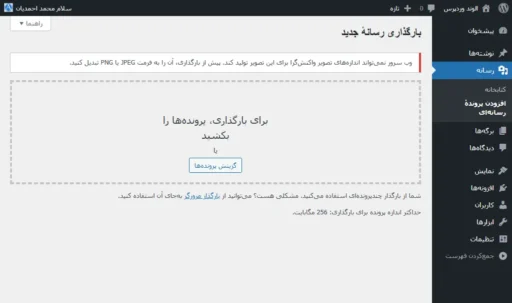
فعال کردن آپلود تصاویر WebP در XAMPP
قبل از آپلود یک تصویر با فرمت webp، باید کتابخانه GD را در PHP فعال کنید. بنابراین مراحل زیر را برای فعال کردن آن دنبال کنید:
- کنترل پنل XAMPP را باز کنید.
- در مقابل Apache، روی Config کلیک کنید و PHP (php.ini) را انتخاب کنید.
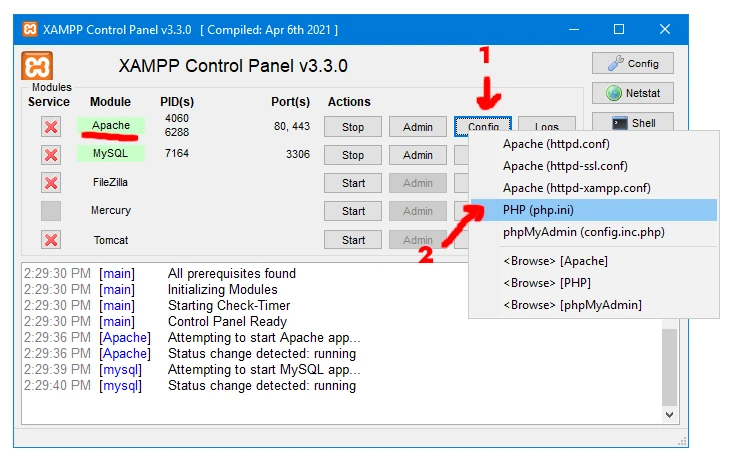
- عبارت extension=gd را جستجو کنید و علامت نقطه ویرگول ” ; ” قبل از آن را حذف کنید تا از حالت کامنت خارج شود.
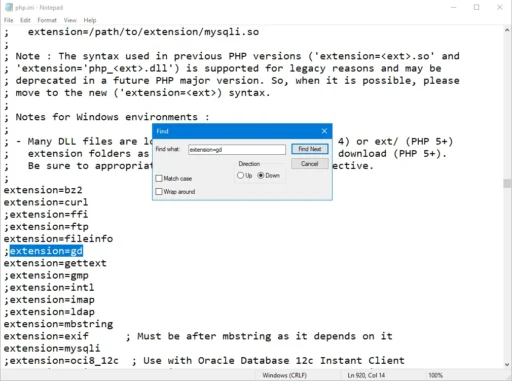
- فایل را ذخیره کنید و آن را ببندید.
- Apache و MySQL را در کنترل پنل XAMPP متوقف و دوباره اجرا کنید.
نتیجه را ببینید
شما با موفقیت آپلود تصویر webp را فعال کردید. همانطور که در زیر میبینید، حالا میتوانید تصویر مذکور را در بخش رسانه وردپرس آپلود کنید:
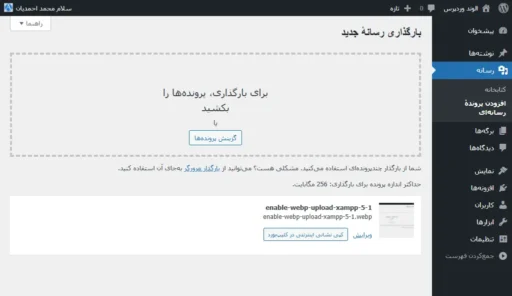
نتیجهگیری
امیدوارم این مقاله به شما در حل مشکلتان کمک کند.

دیدگاهتان را بنویسید