قابلیت بزرگنمایی تصویر در وردپرس با کلیک، یک ویژگی برای بلوک تصویر در نسخه ۶.۴ و بعد از آن است. به آن زوم (zoom) یا لایت باکس نیز گفته میشود و کاربران میتوانند برای بزرگ کردن تصویر، روی آن کلیک کنند. سپس با کلیک کردن دوباره، کادر بسته میشود. دیگر نیازی به افزونه برای این کار نیست. آن را با تصاویر زیر آزمایش کنید. روی تصاویر بزرگتر بهتر عمل میکند.

افزودن قابلیت بزرگنمایی تصویر در وردپرس با کلیک به یک تصویر
- به ویرایشگر بلوک (پیشخوان وردپرس > نوشتهها > همه نوشتهها > کلیک روی ویرایش نوشته دلخواه) یا ویرایشگر سایت (پیشخوان وردپرس > نمایش > ویرایشگر > قالبها > کلیک روی قالب دلخواه) بروید.
- سپس، روی یک بلوک تصویر کلیک کنید.
- بعد، روی آیکون پیوند از نوار ابزار کلیک کرده و گزینه بزرگنمایی با کلیک را انتخاب کنید.
- در نهایت روی دکمه ذخیره کلیک کنید تا همه چیز ذخیره شود.
قابلیت بزرگنمایی برای آن تصویر خاص فعال خواهد شد. در نظر داشته باشید که این گزینه برای تصاویر لینکدار غیرفعال است.
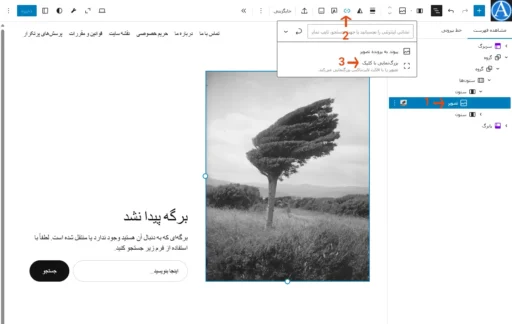
افزودن قابلیت بزرگنمایی تصویر به همه تصاویر (با ویرایشگر سایت)
- اگر میخواهید برای همه تصاویر در وبسایت خود، یک لایت باکس فعال کنید، پیشخوان وردپرس > نمایش > ویرایشگر > قالبها > کلیک روی قالب دلخواه را دنبال کنید تا محیط ویرایش قالب باز شود.
- سپس از سمت چپ و بالا، روی آیکون شیوهنامهها > بلوکها کلیک و بلوک تصویر را جستجو کرده و آن را انتخاب کنید. اکنون، در بخش تنظیمات، گزینه بزرگنمایی با کلیک را فعال کنید.
این کار بزرگنمایی تصویر را برای همه بلوکهای تصویر در وبسایت وردپرس شما فعال میکند (به جز بلوکهای تصویری که این ویژگی را بهصورت جداگانه غیرفعال کردید یا به جایی پیوند دارند).
افزودن قابلیت بزرگنمایی تصویر به همه تصاویر (با theme.json)
فایل theme.json را در پوشه ریشه قالب یا قالب فرزند (child theme) باز کنید. در مسیر settings > blocks > core/image > lightbox گزینه allowEditing را روی true و گزینه enabled را روی true تنظیم کنید. همچنین تغییر schema را بسته به نسخه وردپرس خودتان (حداقل ۶.۴) و version به حداقل 2 را انجام دهید. در حال حاضر آخرین نسخه schema (وردپرس) برابر با 6.8 و version برابر 3 است.
اگر قالب شما فایل theme.json ندارد، آن را ایجاد کنید. اگر کد فایل theme.json شما هر کدام از بخشهای کد زیر را ندارد، آنها را با دقت اضافه کنید و همیشه یک نسخه پشتیبان از فایل داشته باشید.
به عنوان نمونه کد زیر را ببینید:
{
"$schema": "https://schemas.wp.org/wp/6.4/theme.json",
"settings": {
"blocks": {
"core/image": {
"lightbox": {
"allowEditing": true,
"enabled": true
}
}
}
},
"version": 2
}نتیجهگیری
با استفاده از این آموزش، میتوانید قابلیت بزرگنمایی را به تصاویر خود در وردپرس (به صورت جداگانه یا همه با هم) بدون نصب افزونه اضافه کنید. به خاطر داشته باشید که من این قابلیت را فقط روی قالبهای بلوکی آزمایش کردهام. ممکن است دوست داشته باشید این مقاله را هم بخوانید: نحوه تنظیم تصویر شاخص پیشفرض در وردپرس

دیدگاهتان را بنویسید